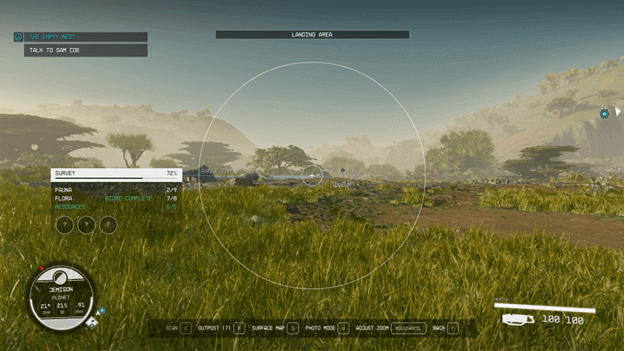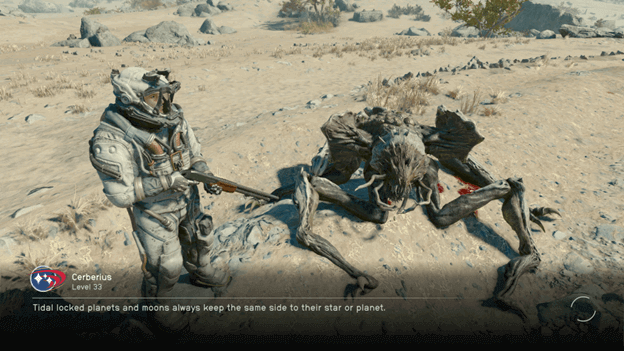When it comes to Starfield, there are certain views and moments that you may want to capture with a screenshot, but this doesn’t always turn out so well.
Instead of resorting to taking screenshots, you can use Photo Mode to capture moments or views that you want to save images of. (You can even use it to look around)
Photo Mode is available from the start of the game and can be accessed in two ways depending on what is more convenient for you.
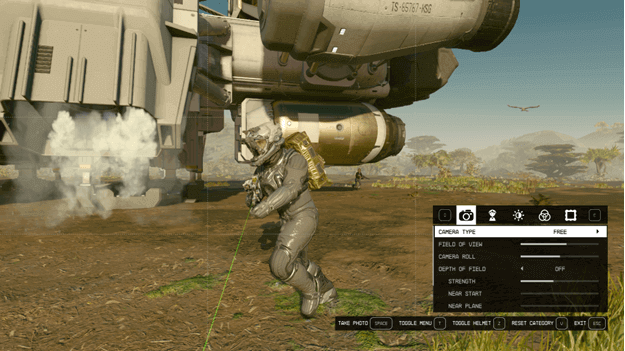
What is Photo Mode?
Photo Mode is a type of freelook mode that lets you view your character, around them, and even beyond them if you wish.
This allows you to take a picture of your character or a certain view without any HUD, giving you a view of your character and the scenery that they are in.
You can even use this to look at your surroundings but that would be a bit unfair for your enemies who try to hide sometimes.
How To Use Photo Mode?
You can access Photo Mode with two different methods, which are through the In-game Menu or the Hand Scanner.
The In-Game Menu can be opened by pressing ESC on PC or by pressing Start on Xbox or with a controller, which will allow you to select Photo Mode.
Another way to access Photo Mode is to equip your Hand Scanner, which will show the option to enter Photo Mode by pressing “V” for PC or “RS” for Xbox or with a controller.
Once you are in Photo Mode, you can take a picture by pressing “Mouse1” for PC or “A” for the Xbox or a controller.
Photo Mode Effects
There are different effects in Photo Mode that you can toggle, and you can select options to view your characters, remove their helmet, change the lighting, and more.
These will allow you to capture certain moods when you are taking photos, which can sometimes bring a dramatic effect to them.
Each photo you take will be exactly how it is when you take the shot, giving you exactly what you want when you are capturing moments.
Where To Find Saved Images?
You can view the images that you have taken by opening the In-Game menu, which has already been mentioned above but this time, you select Photo Gallery.
This will display all the images that you have captured in order, and you can view them in full screen without the HUD showing.
Another way to view the images when out of the game is to go into the following folder:
Documents\My Games\Starfield\Data\Textures\Photos
Photo Mode Loading Screens
It appears that Starfield includes a feature in the game that utilizes the images that you have taken in Photo Mode, and these are used in the loading screens.
You will notice from time to time that whenever the game is loading, some of your photos will be used as the background for the screens.
This can make waiting a little less dull by viewing some of the epic moments or silly things that you may have caught on camera.
Verdict
Photo Mode can be useful and fun at the same time as players will have different uses for it that can be worth checking later after you have taken a few photos.
Whether it’s for looking around your character or simply taking trophy pictures, there is a lot you can do with Photo Mode if you play around with it.
All the photos that you take will be saved and if there is a need to delete them, you can do so in the Photo Gallery or the photo file location.