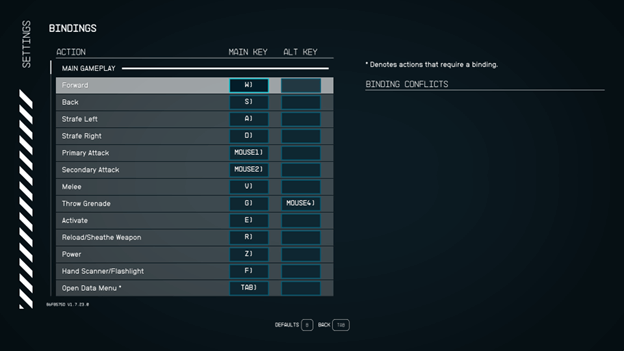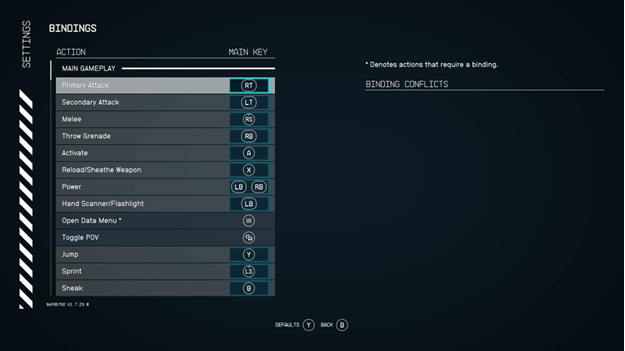Getting your feel around the movement and actions that your character may feel differently with every game that you play, and this includes Starfield.
Luckily, Bethesda has made it so players will be able to easily control their characters as they play the game, and you can even check the controls at any time.
Aside from being able to check the controls, you also have the option to modify them so that everything suits your play style but it’s best to check the bindings ahead before anything.

Starfield PC Controls
The following are the default keybindings for Starfield when you are playing the game on PC, which also has the option of being changed later.
Main Gameplay
Action | Main Key | Alt Key |
Forward | W | |
| Back | S | |
Strafe Left | A | |
| Strafe Right | D | |
Primary Attack | MOUSE1 | |
| Secondary Attack | MOUSE2 | |
Melee | V | |
| Throw Grenade | G | MOUSE4 |
Activate | E | |
| Reload/Sheathe Weapon | R | |
Power | Z | |
| Hand Scanner/Flashlight | F | |
Open Data Menu | TAB | |
| Toggle POV | MOUSE 3 | |
Camera Zoom In | MOUSEWHEELUP | |
| Camera Zoom Out | MOUSEWHEELDOWN | |
Jump | SPACE | |
| Sprint | LEFT SHIFT | |
Sneak | LEFT CTRL | |
| Hold To Run | ||
Toggle Always-Run | CAPS LOCK | |
| Auto-Move | NUMLOCK | |
Open Quick-Keys | Q | |
| Quick-Key 1 | 1 | |
Quick-Key 2 | 2 | |
| Quick-Key 3 | 3 | |
Quick-Key 4 | 4 | |
| Quick-Key 5 | 5 | |
Quick-Key 6 | 6 | |
| Quick-Key 7 | 7 | |
Quick-Key 8 | 8 | |
| Quick-Key 9 | 9 | |
Quick-Key 10 | 0 | |
| Quick-Key 11 | [ | |
Quick-Key 12 | ] | |
| Quick-Save | F5 | |
Quick-Load | F9 | |
| Pause | ESC | |
Quick-Skills | P | |
| Quick-Inventory | I | |
Quick-Mission | L | |
Quick-Map | M | |
| Quick-Ship | H | |
Quick-Powers | K |
Spaceship (Flight)
Action | Main Key | Alt Key |
Fire Boosters | LEFT SHIFT | |
| Switch Flight Modes | SPACE | |
Toggle POV | Q | MOUSE3 |
| Fire Weapon 0 | MOUSE1 | |
Fire Weapon 1 | MOUSE2 | |
| Fire Weapon 2 | G | MOUSE4 |
Ship Action 1 | R | |
| Select Target | E | |
Increase System Power | UP | V |
| Decrease System Power | DOWN | C |
Previous System | LEFT | Z |
| Next System | RIGHT | X |
Open Scanner | F | |
| Repair | O | |
Ship Alternate Control Hold | LEFT ALT | |
| Cancel | ESC |
Spaceship (Docked/Grounded)
Action | Main Key | Alt Key |
Undock/Take-Off Ship | SPACE | |
| Get Up | E | |
Exit Ship From Cockpit | X | |
| Zoom Camera In | MOUSE1 | |
Zoom Camera Out | MOUSE2 |
Menu Navigation
Action | Main Key | Alt Key |
Accept | E | ENTER |
| Cancel | TAB | ESC |
Up | UP | W |
| Down | DOWN | S |
Left | LEFT | Alt Key |
| Right | RIGHT | D |
Previous Tab | Q | |
| Next Tab | TAB | |
UI Action 1 | RIGHT | |
| UI Action 2 | B | |
UI Action 3 | V | |
| UI Action 4 | Z | |
UI Action 5 | X | |
| Rotate Model | MOUSE2 | |
Zoom Model In | MOUSEWHEELUP | |
| Zoom Model Out | MOUSEWHEELDOWN |
Quick Container
Action | Main Key | Alt Key |
Up | MOUSEWHEELUP | |
| Down | MOUSEWHEELDOWN | |
Take Item | E | |
| Open Transfer Menu | R | |
Perk Action 1 | SPACE | |
| Perk Action 2 | LEFT CTRL |
Outpost
Action | Main Key | Alt Key |
Build/Confirm/Edit | E | |
| Cancel | ESC | |
Up | UP | MOUSEWEHEELUP |
| Down | DOWN | MOUSEWHEELDOWN |
Previous Variant | Q | LEFT |
| Next Variant | T | RIGHT |
Rotate Object Left | MOUSE1 | |
| Rotate Object Right/Create Connection | MOUSE2 | |
Delete/Replace Object | R | |
| Change Color/Previous Category | Z | |
Repair Object/Next Category | C | |
| Toggle View | V | MOUSE3 |
Change Mode | TAB |
Terminal
Action | Main Key | Alt Key |
Switch View | Q |
Photo Mode
Action | Main Key | Alt Key |
Snapshot | SPACE | |
| Exit | ESC | |
Reset Settings | V | |
| Toggle UI | T | |
Next Mode | R | |
| Move Camera Up | MOUSE2 | |
Move Camera Down | MOUSE1 | |
| Previous Category | Q | |
Next Category | ESC | |
| Up | UP | |
Down | DOWN | |
| Left | LEFT | |
Right | RIGHT | |
| Toggle Headtracking | X | |
Toggle Helmet | Z |
Security
Action | Main Key | Alt Key |
Rotate Left | A | MOUSEWHEELUP |
| Rotate Right | D | MOUSEWHEELDOWN |
Cancel Pick | R | MOUSE2 |
| Eliminate Unused Keys | X |
Scope
Action | Main Key | Alt Key |
Steady | LEFT SHIFT |
Data Menu
Action | Main Key | Alt Key |
Open Pause Menu | F1 |
Starmap
Action | Main Key | Alt Key |
Open Mission Menu | L | |
| Show Me | V | |
Zoom In | MOUSEWHEELUP | |
| Zoom Out | MOUSEWHEELDOWN | |
Surface Map | G | |
| Set Route Destination | X | |
Open Resource View | R | |
| Pan Up | W | UP |
Pan Down | S | DOWN |
| Pan Left | A | LEFT |
Pan Right | D | RIGHT |
The rest of the controls in the game are minor and will often be displayed on your screen when you are building, viewing the Starmap, and more.
You can check the bindings by opening the menu (ESC) and selecting Settings, which will provide you with multiple options including Bindings. (Choose Bindings to view and edit keybindings)
Starfield Xbox Controls
Main Gameplay
Action | Main Button |
Primary Attack | RT |
| Secondary Attack | LT |
Melee | RS |
| Throw Grenade | RB |
Activate | A |
| Reload/Sheathe Weapon | X |
Power | LB+RB |
| Hand Scanner/Flashlight | LB |
Open Data Menu | MENU |
| Toggle POV | VIEW |
Jump | Y |
| Sprint | LS |
Sneak | B |
| Quick-Key Up | UP |
Quick-Key Down | DOWN |
| Quick-Key Left | LEFT |
Quick-Key Right | RIGHT |
Spaceship (Flight)
Action | Main Button |
Fire Boosters | LS |
| Switch Flight Modes | RB |
Toggle POV | VIEW |
| Fire Weapon 0 | RT |
Fire Weapon 1 | LT |
| Fire Weapon 2 | Y |
Ship Action 1 | X |
| Select Target | A |
Cancel | B |
| Increase System Power | UP |
Decrease System Power | DOWN |
| Previous System | LEFT |
Next System | RIGHT |
| Open Scanner | LB |
Repair | RS |
Spaceship (Docked/Grounded)
Action | Main Button |
Undock/Take-Off Ship | Y |
| Get Up | B |
Exit Ship From Cockpit | X |
| Zoom Camera In | LT |
Zoom Camera Out | RT |
Menu Navigation
Action | Main Button |
Accept | A |
| Cancel | B |
Up | UP |
| Down | DOWN |
Left | LEFT |
| Right | RIGHT |
Previous Tab | LB |
| Next Tab | RB |
UI Action 1 | X |
| UI Action 2 | Y |
UI Action 3 | VIEW |
| UI Action 4 | LS |
UI Action 5 | RS |
| Zoom Model In | RT |
Zoom Model Out | LT |
Quick Container
Action | Main Button |
Up | UP |
| Down | DOWN |
Take Item | A |
| Open Transfer Menu | X |
Perk Action 1 | Y |
| Perk Action 2 | B |
Outpost
Action | Main Button |
Build/Confirm/Edit | A |
| Cancel | B |
Up | UP |
| Down | DOWN |
Previous Variant | LEFT |
| Next Variant | RIGHT |
Rotate Object Left | LT |
| Rotate Object Right/Create Connection | RT |
Delete/Replace Object | X |
| Change Color/Previous Category | LB |
Repair Object/Next Category | RB |
| Toggle View | VIEW |
Terminal
Action | Main Button |
Switch View | X |
| Left | LB |
Right | RB |
Photo Mode
Action | Main Button |
Snapshot | A |
| Exit | B |
Reset Settings | VIEW |
| Toggle UI | Y |
Next Mode | X |
| Move Camera Up | RT |
Move Camera Down | LT |
| Previous Category | LB |
Next Category | RB |
| Up | UP |
Down | DOWN |
| Left | LEFT |
Right | RIGHT |
| Toggle Headtracking | RS |
Toggle Helmet | LS |
Security
Action | Main Button |
Rotate Left | LEFT |
| Rotate Right | RIGHT |
Cancel Pick | X |
| Eliminate Unused Keys | RS |
Scope
Action | Main Button |
Steady | LS |
Starmap
Action | Main Button |
Open Mission Menu | VIEW |
| Show Me | Y |
Zoom In | RT |
| Zoom Out | LT |
Surface Map | RB |
| Set Route Destination | X |
Open Resource View | LB |
| Pan Up | UP |
Pan Down | DOWN |
| Pan Left | LEFT |
Pan Right | RIGHT |
Like with the PC, there are more controls for other menus that are almost the same and are displayed in the UI.
Thankfully, Bethesda has provided players with the option to change the bindings for the Xbox Controller as well, something that many games fail to provide. (Usually, they just change the layout)
How To Change Controls?
To change the bindings for PC or Xbox, all you need to do is head into the Binding menu and select which action you want to bind to another key/button.
Once you have selected the action, you will need to press the key/button that you want, and it will replace the previous one.
If there are conflicting keys/buttons, they will be on the side to give you a heads-up on what needs to be changed.
Verdict
There are tons of first-person and third-person games out there and everyone has gotten used to a certain set of controls, which makes the flexibility with the bindings great.
Since you can view the actions and set your keys/buttons, you can easily things up the way that you want them to be.
If ever you wish to reset the Bindings, there is always an option to set them back to their defaults so you can start over or stick to the main layout.