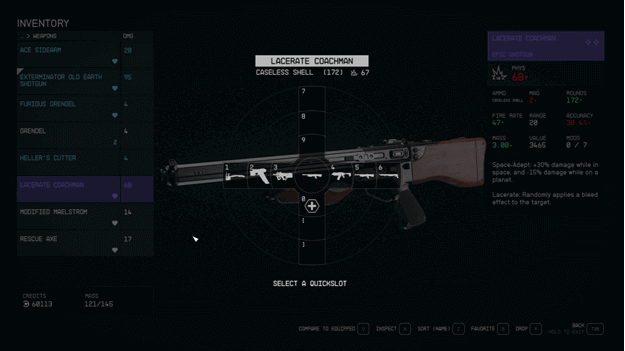In Starfield, you get the opportunity to use different kinds of weapons which range from ballistics, energy, explosives, and more.
When you first play the game, you are taught how to equip items, but the game does not mention much about quickly switching weapons.
Just like in the previous titles by Bethesda, you can bind your weapons to a slot and use certain keys/buttons to change your weapon, which we will go over in this guide.
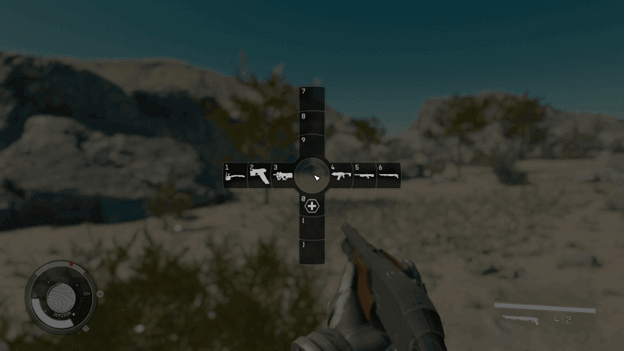
How To Change Weapons?
Changing weapons is very basic in the game and all you need to do is go into your inventory, select the weapon menu, and choose what you want to equip.
This can be tedious though since it can be a nuisance to open the menu repeatedly whenever you want to switch weapons.
Luckily, you have the option to set weapons to favorites, which allows you to bind them to a certain quick-slot to swap weapons without opening the menu again.
If you have set weapons to Favorites in your inventory, you will be able to quickly select or use them by pressing a single key/button.
How To Set Weapon Favorites?
To set weapons to favorites, you will need to hover/select a weapon and press the “Favorite” option, which by default is “B” on PC or “Y” when playing on Xbox.
This will open the Quicks-Keys Menu and allow you to see which slots have a weapon (or item) set as a favorite.
Press the key/button that you want to assign to the weapon, and this will bind it to that key, allowing you to quickly switch between weapons outside of the menu.
Keep in mind that this does not only work for weapons, but you can also quick-slot items such as Med Packs, Medicine, and Food as well.
How To Open Quick-Key Menu?
The Quick-Key Menu, also known as the Quick-Slot Menu is a selection that you may bring up when you are playing the game.
This can be opened without the need to go into your inventory as it will display all of your favorites that you have set previously.
You can open this up to select weapons or use items that have been bound by pressing the “Q” key on the PC. (This is not yet available for Xbox)
Verdict
Setting your Favorites is a great way to make it easy to access your favorite weapons and this will also place a heart icon near them in the menu.
This can make it easy to determine which weapons you have set as a favorite to avoid accidentally selling them when you are interacting with a vendor.
Being able to switch between weapons and quickly heal yourself will make combat more efficient and less time-consuming.