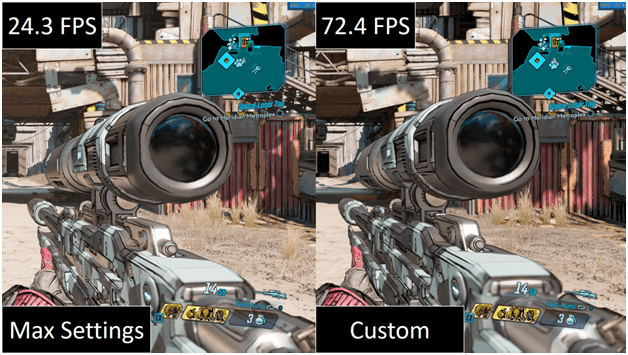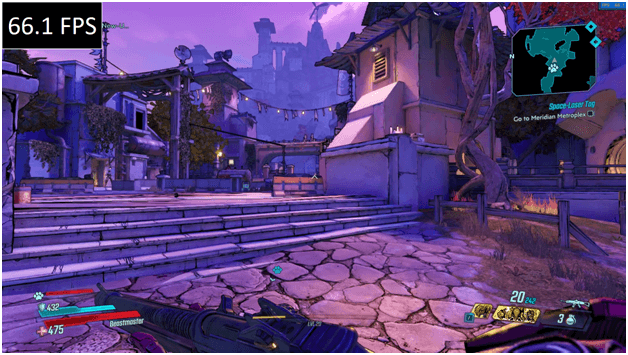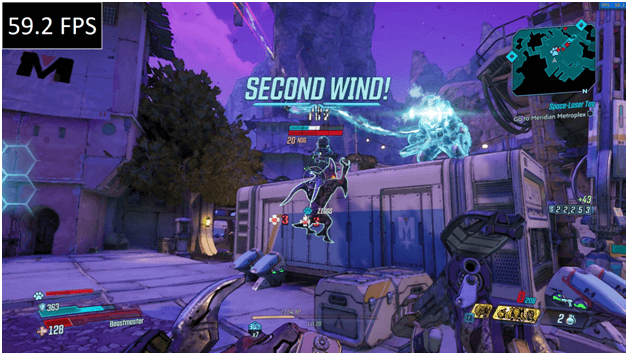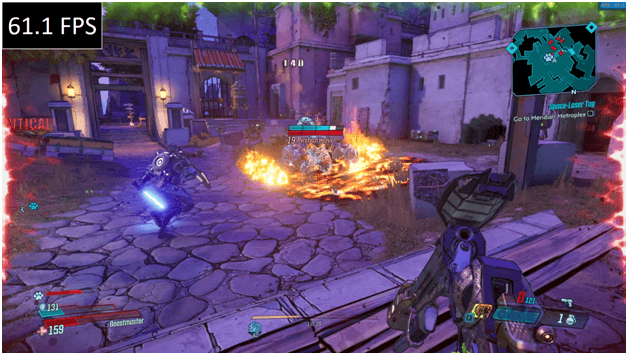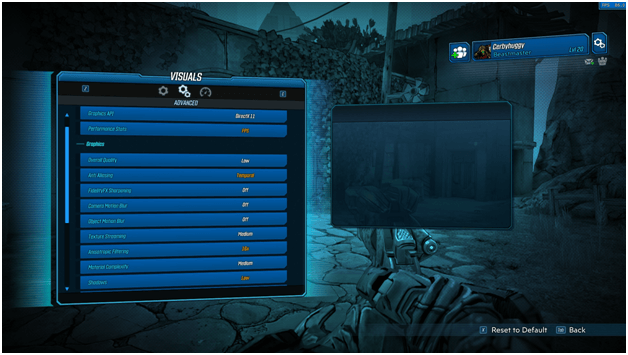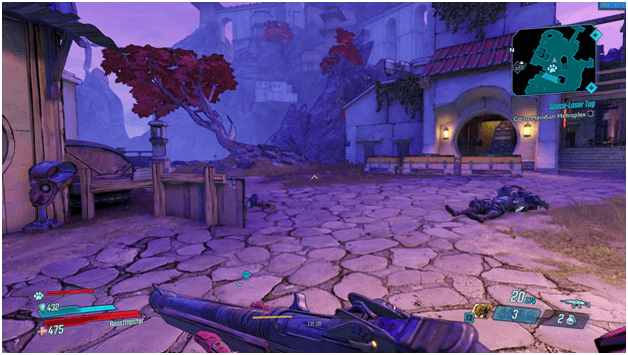A lot of you might have noticed by now but Borderlands 3 seems to not be as smooth as we thought it would be, in terms of performance.
We are getting a few stutters here and a bit of lag from time to time and of course it can be tolerated but the problem is that it can really impact playing.
Running into a room or past enemies where you suddenly take a lot of damage, or when you zoom in on your scope and it starts lagging and worse, crashing from too much lag.
Well here’s the thing, you can actually play Borderlands 3 with a decent amount of FPS and there is not much of a detail but if your super keen and strict when it comes to such things, you’ll pretty much get used to it.
I’ve adjust the settings to make it look better and have less lag and as you can see above is an idea of what it looks like now and if you want the game to look swell but also have better FPS then keep reading.
Most of the lag either comes when the game is rendering a new area and at teams it even renders the cinematics wrong so too many resources is possibly one of the causes.
If its graphics wise and your PC or Laptop might just be on the exact but not recommended setting, you may be facing a bit of an issue but don’t worry its quite easy to handle.
Also Read the Other BL3 Guides
With our settings it’s possible to have FPS drop itches too but this doesn’t happen as often with the other settings.
Most of the settings were just made to be able to play the game but the graphics still looked great and we decided to check it out a little more.
The aim of these setting is to make sure you get to play the game and still get to enjoy while you’re probably waiting for another update or PC to use.
Configuring Settings
From 24.3 frames per second our FPS has increased to 72.4 which is not bad as usually we aim to get at least 50 – 60 so this is a good thing.
Here are the settings you can adjust to reduce lag when playing Borderlands 3.
Basic | Setting |
Display Mode | Full Screen |
| Resolution Scale | 75% |
Vertical Sync | On |
| Frame Rate Limit | Unlimited |
Advanced | Setting |
Overall Quality | Low |
| Anti-Aliasing | Temporal |
Fidelity FX Sharpening | Off |
| Camera Motion Blur | Off |
Object Motion Blur | Off |
| Texture Streaming | Medium |
Anisotropic Filtering | 16x |
| Material Complexity | Medium |
Shadows | Low |
| Draw Distance | Low |
Environment Detail | Low |
| Terrain Detail | Low |
Foliage | Low |
| Character Detail | High |
Ambient Occlusion | Low |
| Volumetric Fog | Off |
Screen Space Reflections | Off |
There you have it, basically we keep the important setting up and reduce the ones that are not so needed and until further updates, you might want to stick to such settings.
Although it might not be the smoothest, it sure still does look neat and at some point you can’t tell which one is ultra-high and which one is thee custom one.