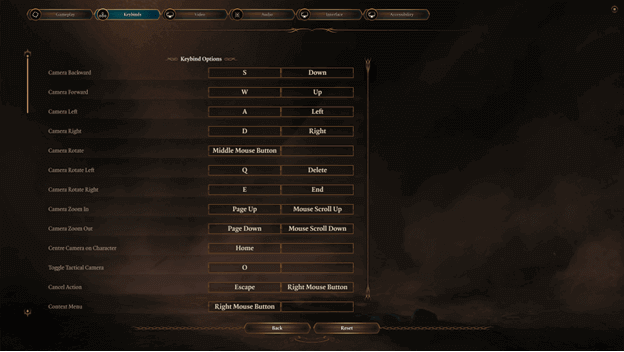Baldur’s Gate 3 offers stunning gameplay featuring a slightly different control scheme from what players were previously expecting.
Being able to utilize all the commands based on the keybindings and controls can offer players a huge advantage in both exploration and combat.
You have the option to play via keyboard and mouse (which has changeable keybindings) or a controller that has fixed controls for the game.

Baldur’s Gate 3 PC Keybinds
A lot of players tend to have it easy when playing with a keyboard and mouse, which is due to the many keybinds there are in the game.
The following are the keybindings in Baldur’s Gate 3:
Action | Keybind 1 | Keybind 2 |
Camera Backward | S | Down |
| Camera Forward | W | Up |
Camera Left | A | Left |
| Camera Right | D | Right |
Camera Rotate | MMB | N/A |
| Camera Rotate Left | Q | Delete |
Camera Rotate Right | E | End |
| Camera Zoom In | Page Up | Mouse Scroll Up |
Camera Zoom Out | Page Down | Mouse Scroll Down |
| Centre Camera on Character | Home | N/A |
Toggle Tactical Menu | O | N/A |
| Cancel Action | Escape | RMB |
Context Menu | RMB | N/A |
| Expand Tooltip | Left Alt | N/A |
Highlight Characters | Grave | N/A |
| Interact | LMB | N/A |
Ping | Alt + RMB | N/A |
| Prepare Main Attack | Left CTRL | N/A |
Rotate Item Left | Mouse Scroll Down | N/A |
| Rotate Item Right | Mouse Scroll Down | N/A |
Select Character at Position 1 | F1 | N/A |
| Select Character at Position 2 | F2 | N/A |
Select Character at Position 3 | F3 | N/A |
| Select Character at Position 4 | F4 | N/A |
Select Next Character | Right Bracket | N/A |
| Select Previous Character | Left Bracket | N/A |
Select Slot 1 | 1 | Numpad 1 |
| Select Slot 2 | 2 | Numpad 2 |
Select Slot 3 | 3 | Numpad 3 |
| Select Slot 4 | 4 | Numpad 4 |
Select Slot 5 | 5 | Numpad 5 |
| Select Slot 6 | 6 | Numpad 6 |
Select Slot 7 | 7 | Numpad 7 |
| Select Slot 8 | 8 | Numpad 8 |
Select Slot 9 | 9 | Numpad 9 |
| Select Slot 10 | 0 | Numpad 0 |
Select Slot 11 | Minus | N/A |
| Select Slot 12 | Equals | N/A |
Sheathe/Unsheathe Weapon | U | N/A |
| Short Rest | N/A | N/A |
Show Item Labels | Left Alt | N/A |
| Skip Video | Escape | N/A |
Toggle Climbing | Left Shift | N/A |
| Toggle Dual Wielding | R | N/A |
Toggle Group Mode | G | N/A |
| Toggle Hide | Shift + C | N/A |
Toggle Input Mode | CTRL+Shift+Q | N/A |
| Toggle Weapon Set | F | N/A |
Alchemy | H | N/A |
| Cancel End Turn | Space | N/A |
Character Sheet | N | N/A |
| Close Window | Escape | N/A |
End Turn | Space | N/A |
| Enter Turn-Based Mode | Shift+Space | N/A |
Flee From Combat | Shift+Space | N/A |
| Hold To Split Stack | Left Shift | Right Shift |
Illithid Powers | B | N/A |
| In-Game Menu | Escape | N/A |
Inspiration | P | N/A |
| Inventory and Equipment | I | N/A |
Journal | J | N/A |
| Jump | Z | N/A |
Leave Turn-Based Mode | Shift + Space | N/A |
| Map | Minus | N/A |
Party View | Tab | N/A |
| Pin Tooltip | Tab | N/A |
Quickload | F8 | N/A |
| Quicksave | F5 | N/A |
Reactions | L | N/A |
| Shove | V | N/A |
Show/Hide UI | F10 | N/A |
| Show Sneak Cones | Left Shift | N/A |
Skip | Space | RMB |
| Spellbook | K | N/A |
Take All Items from Container | Space | N/A |
| Throw | X | N/A |
Toggle Info | Left CTRL | N/A |
| Toggle Sneak | C | N/A |
How to Change Keybindings in Baldur’s Gate 3?
To change the keybindings for the actions in Baldur’s Gate, you can open the main menu by pressing Escape (ESC) or when you are at the main menu outside of a game.
You will need to select Options and continue by clicking Keybinds to see the list of available options, giving you the choice of binding 2 keys for each action.
Click the slot that you want to change the keybinding for and press the key that you want it to be replaced with.
Baldur’s Gate 3 Controller Support
Baldur’s Gate 3 does offer controller support, and these allow players to enjoy the game just as much as keyboard and mouse users.
Below is a list of the controller controls and the actions that they are bound to:
Action | Controls |
Map | Toggle View |
| Journal | Toggle View (Hold) |
Manage Party | L2 or R2 |
| Character Actions | L1 |
Move Character | Left Joystick |
| Toggle Selection Cursor | Left Joystick (Hold) |
Jump | Up |
| Toggle Light Source | Up (Hold) |
Previous Target | Left |
| Examine | Down |
Hide Party | Down (Hold) |
| Next Target | Left |
Game Menu | Start |
| Shortcut Menu | R2 |
End Turn | Y |
| Cancel/Exit | B |
Interact | A |
| Active Search | A (Hold) |
Context Menu | X |
| Move Camera | Right Joystick |
Show World Information | Right Joystick (Hold) |
Verdict
Playing on a Keyboard and Mouse or a Controller will allow you to play the game either way since all actions can be completed with both.
This is perfect for players who like to switch between input devices or those who are more familiar with specific ones.
While controllers do not have many options for controls now, it may be possible that they will have different setups in the future.