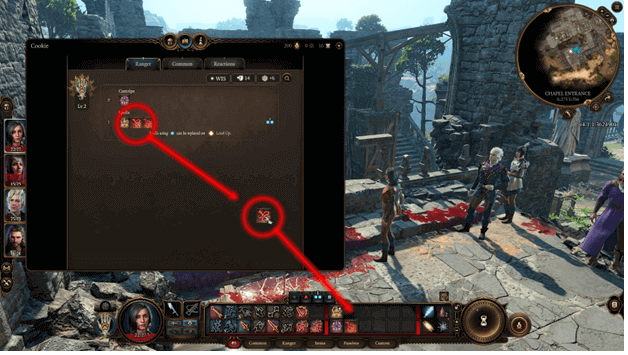In Baldur’s Gate 3, combat can be a bit complicated for starters but once you get used to it, it will feel like muscle memory to you.
Players will have a set of options during combat and each character will have their turn to use a set of actions during a round.
While there are different actions, sometimes the layout does not suit everyone but there is nothing to worry about since you can edit the Hotbar.
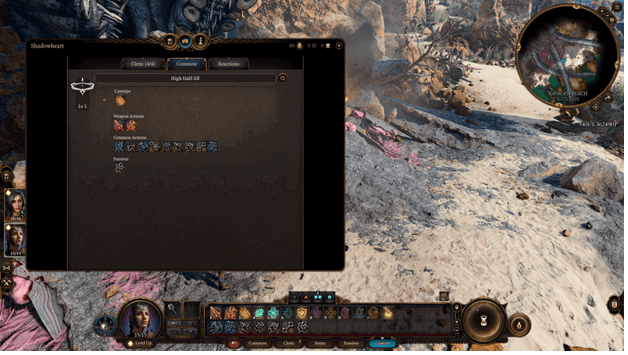
What is the Hotbar?
The Hotbar is a collection of the actions that your currently selected character can perform in and outside of combat.
This allows them to perform Common Actions and Class Actions which allow them to move, deal damage, and more when you are using the character.
At the start of the game, you will be using a set of actions that are fixed and sorted out but may switch between types with the options at the bottom of your screen.
Hotbar Options
The Hotbar consists of different groups of actions which you can toggle to help you find what you want to do next in a fight.
You will often be using multiple tabs in combat and may later select which one you prefer to organize the actions that are available for you.
The following are the Hotbar choices for you to use at any time:
- Multiple Tabs
- Common
- Class
- Items
- Passives
- Custom
How To Customize Hotbar?
To customize your Hotbar, you will need to open your character’s inventory and select “spellbook” from the top of the window.
From this window, you will be able to view your Class Action and Common Actions, which allows you to drag the ones you want into the Hotbar.
This can be done with any of the Hotbar layouts that you have and will allow you to replace or move the actions you want sorting out.
How To Lock and Unlock Hotbar?
There is a lock and unlock feature to prevent players from accidentally moving their actions around in Hotbar when they are in a fight or exploring.
This can be toggled by pressing the lock or unlock icon that can be found on the right side of the toolbar and may be turned on or off at any time.
Unlocking or locking the toolbar works for all layouts, allowing you to configure each one if you prefer to do so.
Hotbar Slot Keybinds
If you are wondering why no Hotbar Slot numbers are showing (you have the option to set these in key binds), this is because it only works with the custom layout.
Choosing a custom layout and placing actions in the Hotbar will show the key binds that you can press to select an action faster.
Having this setup will allow you to quickly choose actions when you are in combat to save time from having to look around for what you want to use.
Verdict
Editing the Hotbar is done relatively easily and for starters, if you want to move your actions around, all you need to do is unlock it.
If you prefer to have a custom set of actions all in one Hotbar, you can customize your own and place the actions that you want to have available.
While this does not apply any major impacts (the game is turn-based anyway), it still provides a bit of comfort and can be a faster way for you to choose your actions.