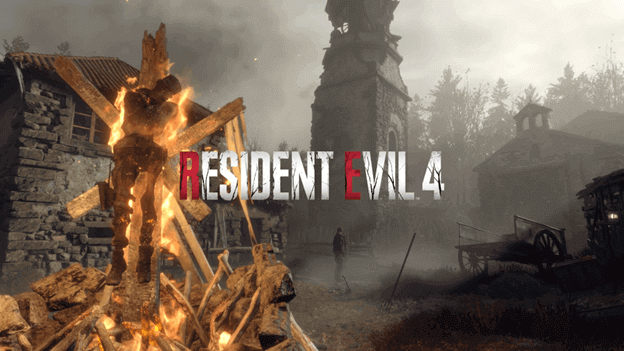
Just like with any new game that comes out that your PC may not have gotten used to, Resident Evil 4 Remake may have some issues on your system.
This can vary from the game not launching to crashing upon startup but these are merely simple issues that can be fixed by making sure everything is in order.
Here we will be providing all the possible fixes to your issues when it comes to running Resident Evil 4 Remake to give you a hassle-free experience.
What Causes Issues?
Most issues are caused by the system not being able to run the game due to certain issues such as the process being halted, insufficient system requirements, and even corrupt data.
These can all be solved by tackling the necessary steps needed to make sure the game is installed properly, making sure your system can handle it as well as seeing that it runs smoothly.
Depending on what issues you may have, the steps may vary and it is important that the game is installed and started properly for it to work.
How To Fix Resident Evil 4 Remake Won’t Launch Issue?
1) Check The System Requirements
First things first, we all know that the game is made by Capcom and these games tend to not require a lot of heavy system requirements but it’s always worth it to check this out.
Not all computers run the same and depending on what hardware you are running on, the game may be laggy or may not even run at all.
To make sure that your hardware is not the issue, make sure to compare your specs with the requirements of the game.
Resident Evil 4 Remake has the following system requirements:
Minimum System Requirements
These are the minimum system requirements that are needed to run the game but the quality is not guaranteed and the game may not always run as smoothly as intended.
- Operating System should be at least Windows 10 (64 bit)
- Processor must be equivalent to AMD Ryzen 3 1200 or Intel Core i5-7500
- Memory minimum should be at least 8 GB RAM
- Graphics specs require to play should be equivalent to AMD Radeon RX 560 with 4GB VRAM / NVIDIA GeForce GTX 1050 Ti with 4GB VRAM
- DirectX version should be at least Version 12 or higher
- Network must be at least any stable broadband internet connection
Recommended System Requirements
Meeting these system requirements has a good chance of guaranteeing that Resident Evil 4 Remake will run smoothly when you play it.
- Operating System should be Windows 10 (64 bit) or Windows 11 (64 bit)
- Processor must be equivalent to AMD Ryzen 5 3600 or Intel Core i7 8700
- Memory minimum she be at least 16 GB RAM
- Graphics card should have specs equivalent to AMD Radeon RX 5700 or NVIDIA GeForce GTX 1070
- DirectX must be Version 12 or higher
- Network requires the use of a broadband internet connection
2) Run Resident Evil 4 Remake as Administrator
Your system may require certain permissions that prevent the game from running and you can solve this by running the game as an administrator.
This can be done by right-clicking the desktop icon and opening properties, where you can set the option to run the game as an administrator on.
Enabling this will allow you to run the game with all permissions needed to make sure no system administrator issues interrupt your game.
3) Update Graphics Card Drivers
Some players may have continued to play games even though their graphics cards have been outdated but newer games may require these to be updated.
To do this you can access the apps provided for your graphics card such as Nvidia Geforce Experience to update your graphics card to the latest version.
AMD users can resort to the AMD Auto-detect and Install Tool, which is available from their website for users to download.
4) Verifying the Game File Integrity or Reinstalling the Game
If things still do not go smoothly, there can be a problem with the game files themselves and this can be solved in two ways.
You can either go into steam and right-click on the game to view its properties, where you will need to select go to Local Files.
From here you will see the Verify Integrity of Game Files options, which can be done to check the files and reacquire any files needed to replace corrupted ones.
If this does not work or if you prefer the latter, you can uninstall Resident Evil 4 Remake and reinstall it for a new clean installation.
5) Update Visual C++ and Direct X
Games will require that you install certain redistributable system files to run properly, which includes the Microsoft Visual C++ Redistributable as well as Direct X.
You can install these by downloading them from their websites or by going into the steam folder where they are located.
These can be found in the Steam folder which will look something like this: C:\Program Files (x86)\Steam\steamapps\common\Steamworks Shared.
You will want to make sure that the following have been installed:
- Microsoft Visual C++ Redistributable (vc_redist.x64.exe)
- DirectX (DXSETUP.exe)
6) Run Windows Update
As troublesome as this may seem, some systems will only function properly if their operating system is up to date.
This requires that you perform a windows update to make sure all the required files for your PC to run properly are there.
Keeping your operating system as well as your files will help your computer coordinate better with the applications that you are running.
7) Creating Antivirus and Firewall Exceptions
Resident Evil 4 Remake should not have any trouble with most of the antiviruses out there if you are running a clean copy of the game.
Should your antivirus detect Resident Evil 4 Remake as an invasive application, you can create an exception in your antivirus and/or firewall to allow it to run.
This may be caused by its need to connect to the internet when you are playing, which may cause it to appear as a threat to your system.
8) Restart Resident Evil 4 Remake
Sometimes when you are playing the game and an error occurs due to outside issues, your game may be affected.
This can cause errors, bugs, and even a reduction in smoothness when played and can be fixed by simply restarting the game.
Don’t forget to save your progress if you can though so you don’t lose any unsaved progress for when you get back into the game.
9) Restart Your Computer
Running your computer on for a long time may cause problems or other errors may occur if the system is running something that is eating up the resources needed for the game.
You can skip most of the technical issues by simply doing a restart, allowing your computer to start fresh for you to run the game.
A clean PC restart is always good for a computer to make sure that everything runs smoothly after long sessions.
Verdict
Resident Evil 4 Remake has only recently been released and, likely, some things may not have been tested out.
This is because there are a lot of different types of hardware combinations that go together that can all be tackled by the developers but adjustments are eventually made with updates.
Reporting issues is a good way to help speed up fixes but in the meantime, if you can make do with the game in its released state, waiting for updates will eventually solve everything.