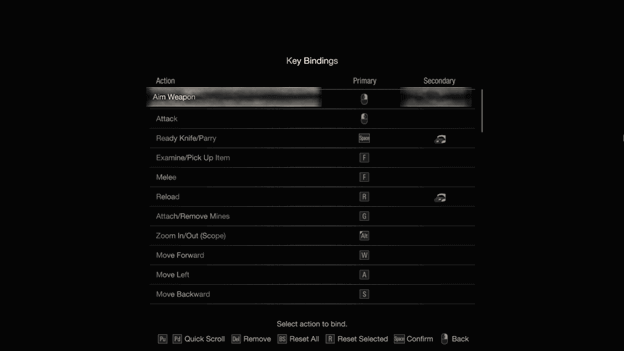Resident Evil 4 Remake has been released and players are already loving what they are experiencing but those who are playing a game like this for the first time may need some getting used to.
Unlike the earlier Resident Evil games, the controls and key bindings for Resident Evil 4 Remake follow newer movements and actions.
If you have played Resident Evil 4, 5, and 6, these controls may be somewhat familiar but there are still a few differences that can be felt by players.
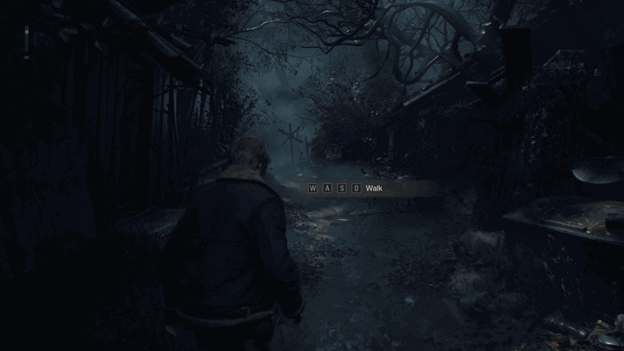
Movement and Look Controls
In Resident Evil 4 Remake, players can move around while Leon faces one direction, allowing them to go forward, backward, and strafe from left to right.
This makes it much easier for players to aim as well as dodge attacks in the game and there is even a quick turn feature to help you get out of trouble.
Since the game follows the newer control scheme, players may now look around and aim with their weapon, which can be adjusted by changing the sensitivity.
Resident Evil 4 Remake Basic Controls and Key Bindings
The game has preset controls and key bindings schemes which you can quickly adapt to but later on, these can be changed if you want them to.
The following are the key bindings for in Resident Evil 4 Remake:
Aim Weapon | RMB |
| Attack | LMB |
Ready Knife/Parry | Space |
| Examine/Pickup Item | F |
Melee | F |
| Reload | R |
Attach/Remove Mines | G |
| Zoom in/Out (Scope) | Alt |
Move Forward | W |
| Move Left | A |
Move Backward | S |
| Move Right | D |
Move camera Up | Up Arrow |
| Move Camera Left | Left Arrow |
Move Camera Down | Down Arrow |
| Move Camera Right | Right Arrow |
Run | Shift |
| Crouch/Stand/Evade | E |
Quick Turn | Q |
| Command Ashley | Ctrl |
Change Weapon Up (Inner) | 1 |
| Change Weapon Left (Inner) | 2 |
Change Weapon Down (Inner) | 3 |
| Change Weapon Right (Inner) | 4 |
Change Weapon Up (Outer) | 5 |
| Change Weapon Left (Outer) | 6 |
Change Weapon Down (Outer) | 7 |
Change Weapon Right (Outer) | 8 |
| Change Weapon Inner/Outer | MMB |
Open Pause Menu | P |
| Open Map | V |
Open Attache Case | Tab |
| Confirm (Menu) | Space |
Cancel/Return (Menu) | RMB |
| Move Up (Menu) | W |
Move Left (Menu) | A |
| Move Down (Menu) | S |
Move Right (Menu) | D |
| Change Tabs Left (Menu) | Q |
Change Tabs Right (Menu) | E |
| Change Selection Left (Menu) | Z |
Change Selection Right (Menu) | C |
| Reset (Menu) | R |
Open New Window (Menu) | Shift |
| Toggle HUD (Menu) | Ctrl |
Move Items (Attache Case) | Shift |
| Rotate Items (Attache Case) | Q |
Sort Items (Attache Case) | Alt |
| Send to Temp Area/Return to Case (Attache Case) | Ctrl |
Change Floor Up (Map) | T |
| Change Floor Down (Map) | G |
Zoom In (Map) | 3 |
| Zoom Out (Map) | 1 |
Current/Fixed Orientation (Map) | Alt |
| Current Location (Map) | R |
For controllers, different Control Types can be selected to alter the mappings to better suit the way you play.
How To Change Key bindings?
You can change the keys for the different movements and actions in Resident Evil 4 Remake for the PC to specific keys that you prefer.
This can be done by going to the main menu, and controls and selecting key bindings and you will be able to see all the actions and corresponding buttons.
To replace an action’s key, select the action and press the key you want to replace it with, and exit the menu to save.