After restarting the game, your pc, reinstalling it, plugging in a controller and pressing all buttons on it the game still doesn’t respond? Then I believe I have a solution to that problem.
The Main Problem
So after waiting for the game to finish downloading You launch it with hopes of playing something new and exciting, only to be greeted with this screen :
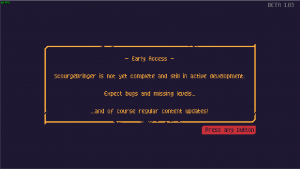
You try pressing any buttons and nothing works. You restart the game and that doesn’t help either. Restarting your pc, reinstalling the game, plugging in a controller – nothing works! What should you do then?
Checking Something:
Now I want to say something before I continue : if you this section of the guide doesn’t apply to you then I am afraid I cannot help you. However there are some good news! The developer of the game is quite active on the Steam forums so you can ask them directly by making a post on the discussion tab.
Okay, let’s get to it. I use x360ce in this section, which you can download from here[www.x360ce.com], or directly from here[github.com]. After opening it, click on the “Game controllers” button. You should see something like this : One or two “Monect HID device”s and
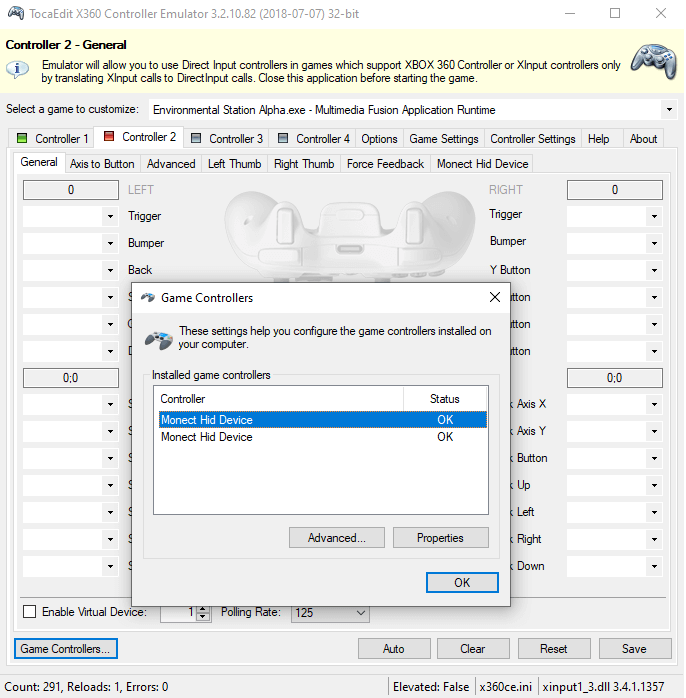
whatever controller you have plugged in.
Fixing It:
To start, you’ll need to open the Control panel. To do that you can simply search for in using the windows search bar. After opening it, click on “Hardware and sound”, then on “Device Manager” (It may ask the Admin’s permission here) and this window should pop up :
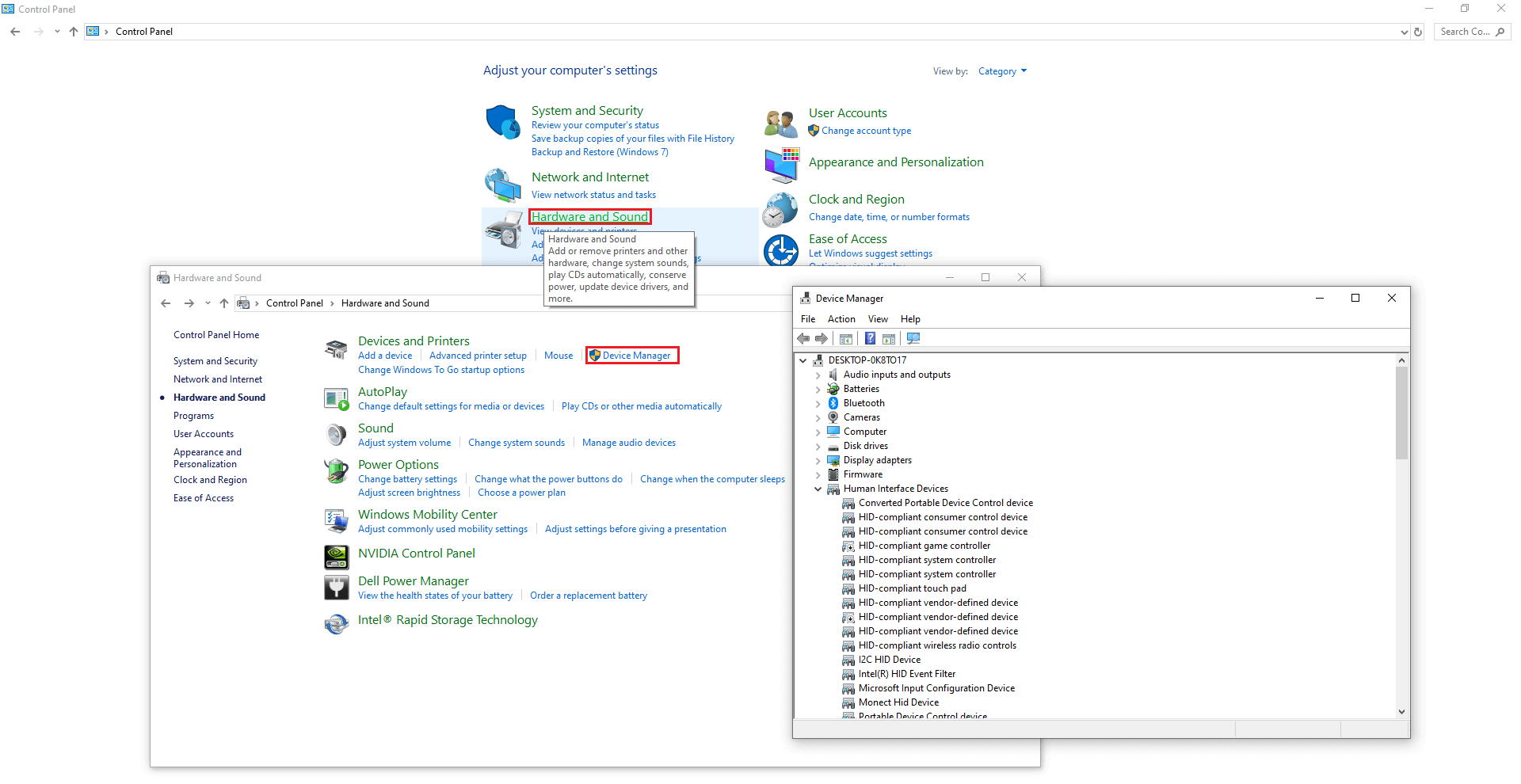
Next you’ll need to find those “Monect HID Device”s. They’re located under “Human Interface Devices”. As you can see there are a lot of “HID”s in there and one of them is actually named “Monect HID Device”. However that is not our target. Don’t worry, there is a way to find the ones we need. As you could see previously I had two of these devices on so I’ll show how I got rid of them. First I confirmed that it was indeed a “Monect HID Device” and not something else by double-clicking on it to open properties :
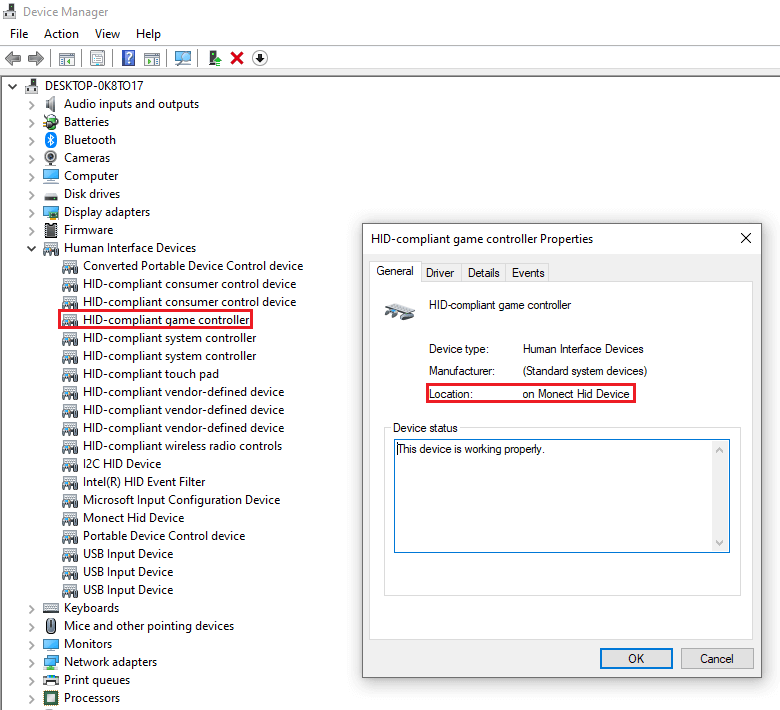
And we found our first one! It’s named “HID-compliant game controller”. Next we’ll want to disable it. To do that, right click on the name and select “Disable device”. Alternatively you can click on the “Driver” tab in the properties and click on “Disable device” there:
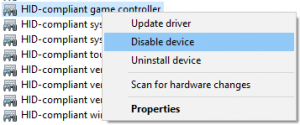
And as you can see I’m one device down :
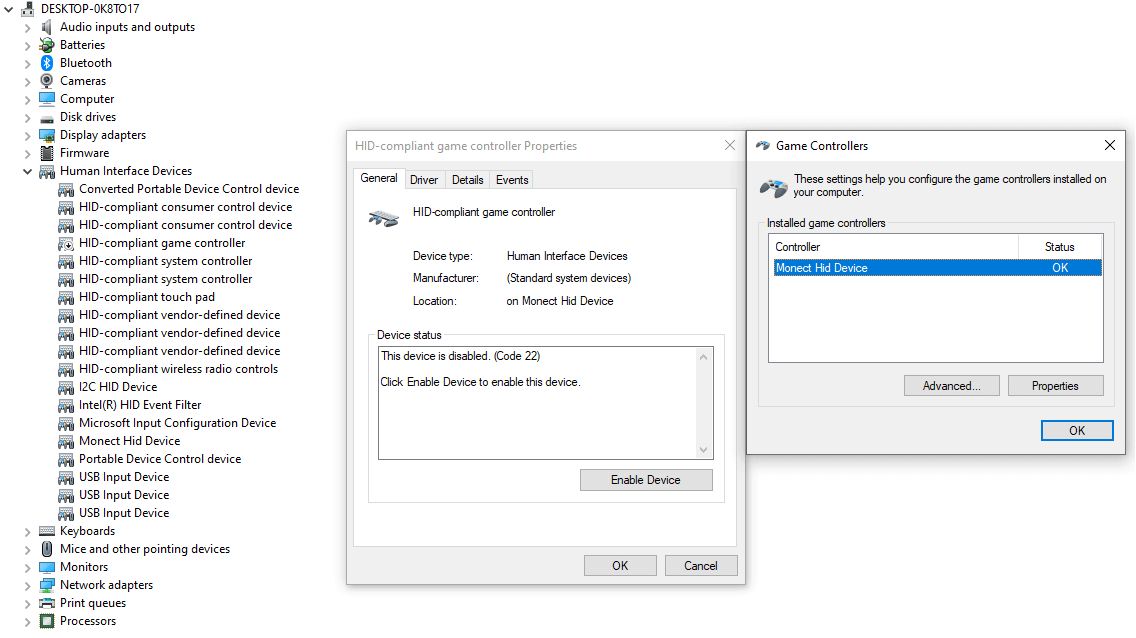
The next one is named “HID-compliant vendor-defined device”. Once again I confirm that this is indeed a “Monect HID Device” by opening its properties :
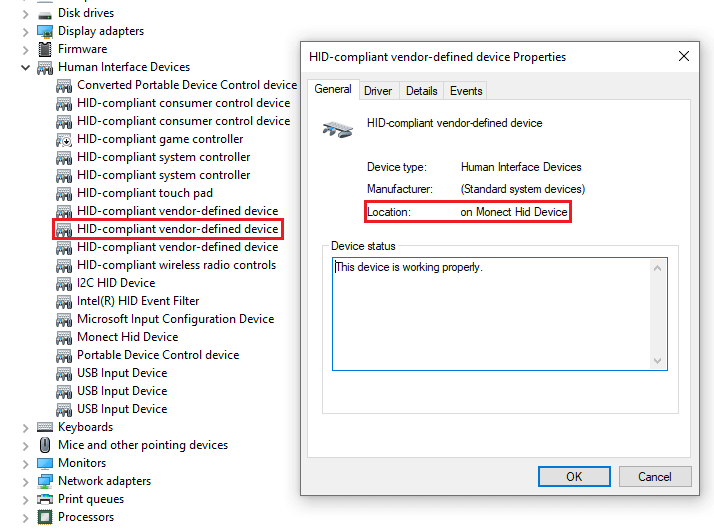
And now I repeat what I did previously, I disable it :
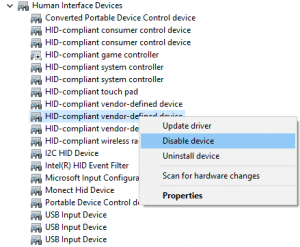
And as you can see, there are no active HID devices left :
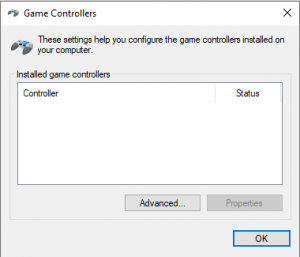
The Finale!
And there we go! The game works!
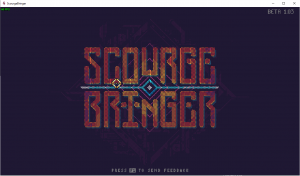
Written by: R2D2 from Star Trek