This enables you to skip the TuxedoLabs splash and seizure warning at the beginning of the game.
Or shows you how to enable a dark mode for the splash icon
Remove Splash
If you start the game multiple times per minute like I do sometimes, waiting for the TuxedoLabs splash is annoying.
To get rid of the splash image, you will have to edit a file.
and then to data\uiFind the splash.lua file, copy it and paste it as splash_old.lua so that you have a backup.
Press CTRL+A and delete everything in this file.
Now paste the code below
function tick()
Command(“game.menu”)
end
And save this file.
Now, you won’t have to wait for the splash every time you start the game.
How to Enable Dark Mode
If you are a night owl and you just can’t stop playing this game, a dark mode would be perfect for you to stop your retinas from burning.
To do that you want to download a zip file from the google drive link below:
Google Drive[drive.google.com]
Next, you want to navigate to C:\Program Files (x86)\Steam\steamapps\common\Teardown (your Teardown folder) and replace the data inside the Teardown folder with the data inside of the zip.
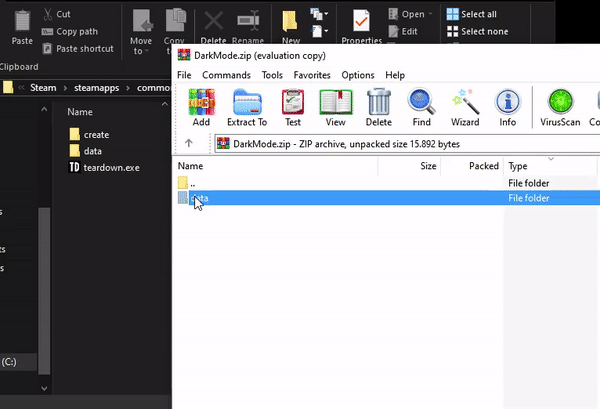
Done.
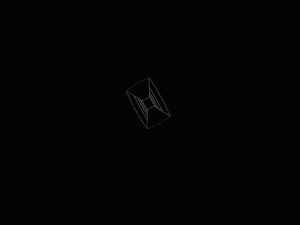
Apart from this guide, if you want us to cover any other guide related to the game “Teardown” do let us know in the comment section. We’re happy to do that for our readers. We’ve also covered few more guides related to this game, kindly check the related posts section below.
Written by: snoutie